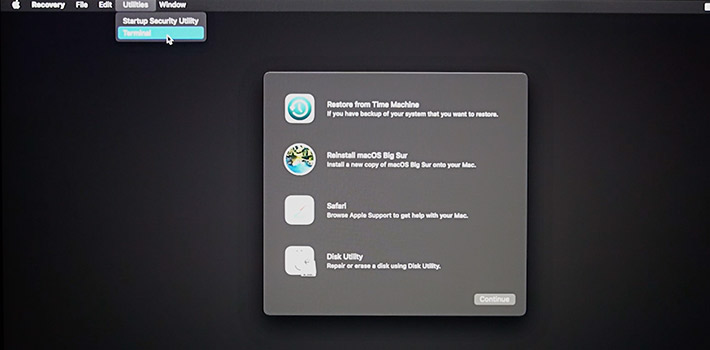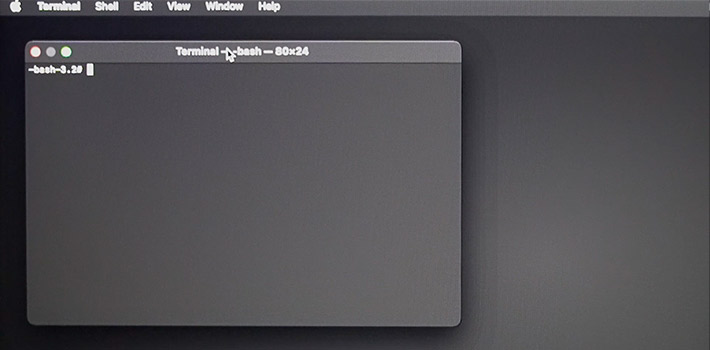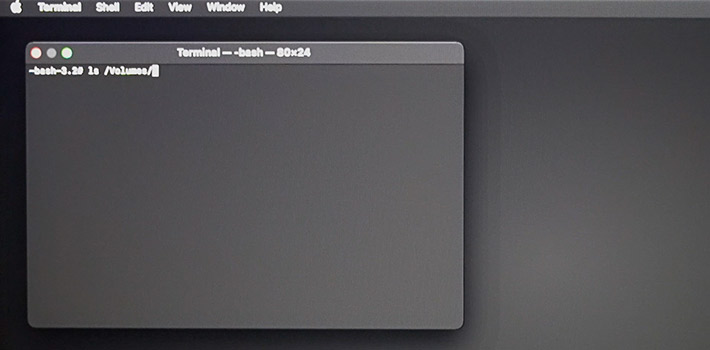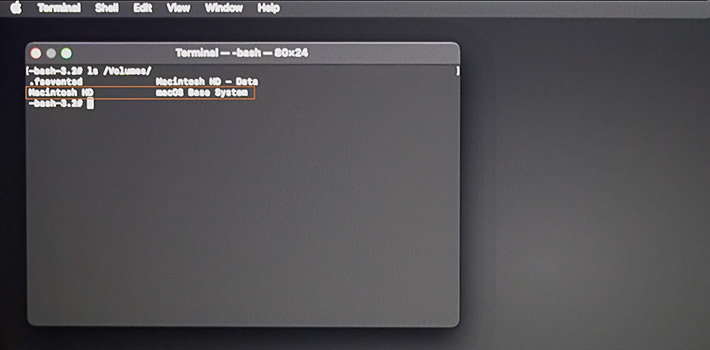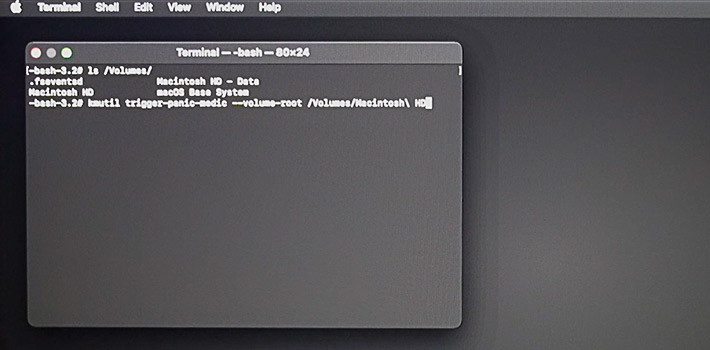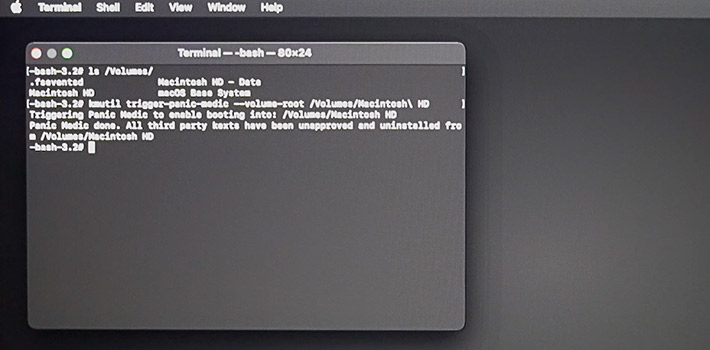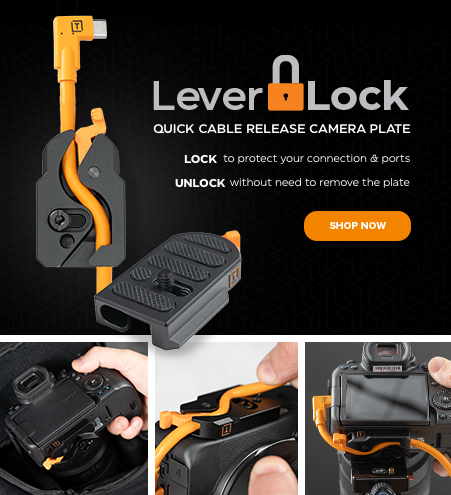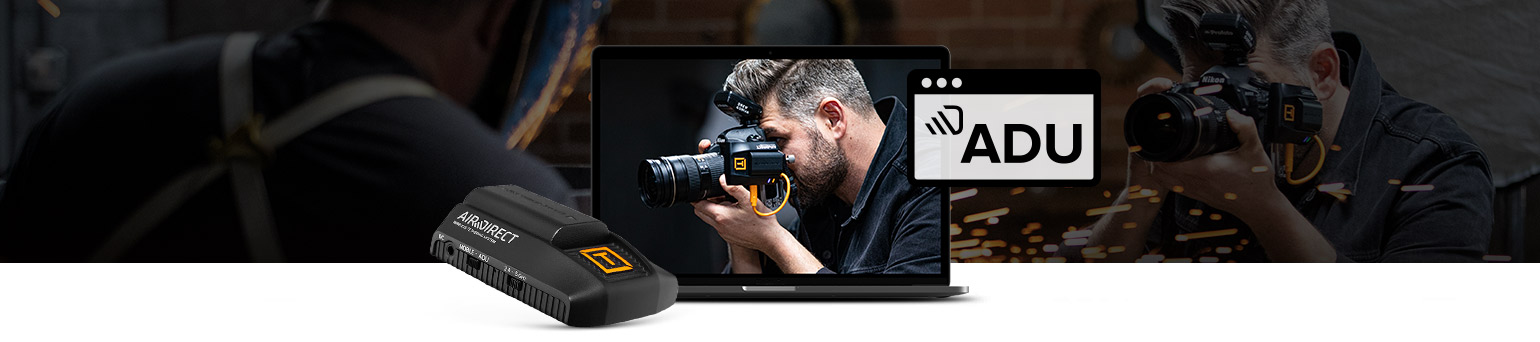
https://tethertools.com/mac-adu/
MacOS Big Sur Users with a Previous Version of the Air Direct Utility (ADU)
Important: Even if you have deleted the ADU Program from your applications, the old Driver is still installed on the machine. This Driver needs to be removed prior to using the Air Direct running MacOS Big Sur. There are necessary steps required to fully remove this Driver.
-
Print or Save the PDF Below
The following steps will involve you restarting your computer
-
Run the Air Direct Utility (ADU) Uninstaller
Please run the uninstaller to remove all previous versions of the ADU. If you initially get an error during the uninstall process, please run the uninstaller a second time.
Download ADU Uninstaller -
Download the Air Direct Utility (ADU)
Click the link below and bookmark the page or download the ADU but DO NOT install. You will need to install the ADU after the following steps.
Download ADU -
Restart Your Mac & Put into Safe Mode
While restarting press the "command" + "R" keys which will put the computer into Recovery Mode. You may be required to enter your computer password.
-
Open Terminal
Once your Mac has restarted in recovery mode you will be prompted to open Terminal. Open Terminal at this time.
-
Confirm Your Volume Name
Once You Open Terminal type in the following command exactly as shown below and press enter. Make sure to include quotation marks and the space after "ls". Note: the "l" in "ls" is a lower case L.
"ls /Volumes/"
After entering in the command above you will be able to retrieve your volume name on the following line in Terminal. Once you have your volume name enter the following command exactly as shown below replacing "Your-Volume-Name" with your retrieved volume name and press enter. Note: If your volume name contains a space you will have to enter "\" before the space. Ex: "your volume name" would be "your\ volume\ name".
"kmutil trigger-panic-medic --volume-root /Volumes/Your-Volume-Name"
-
Restart Your Mac and Install the Latest Version of the Air Direct Utility (ADU)
Once you've restarted your Mac, navigate to www.tethertools.com/big-sur-adu to download and then install the latest version of the ADU. If you have not done so already.
-
Update your System Preferences
Once the download is complete, follow the on-screen instructions and "Allow" the Driver in System Preferences -> Security and Privacy -> General and enjoy your Air Direct.