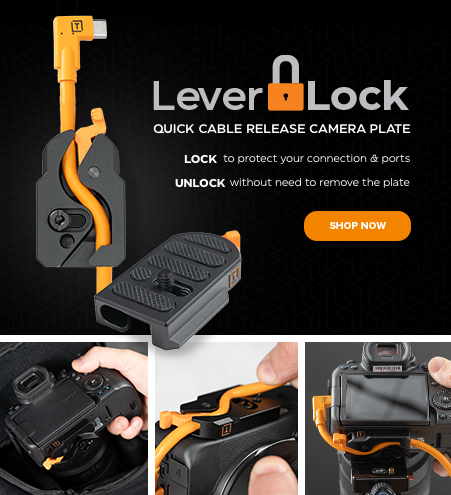In this video, photographer Joe Brady shows you the benefits of using an Apple iPad as a second monitor in tethered photography. To accomplish this setup, Joe uses Air Display by Avatron (available for Mac & PC and for iPad or Android). The App turns your iPad or tablet into a wireless extension of your computer monitor. You can choose to Mirror your computer display or Extend the display to create a 2nd monitor. The benefit here is that you can share the images that you’re shooting without the client or model hovering around your tethered workstation.
Here’s a quick step-by-step guide on how to turn your iPad into a second monitor with Air Display:
- Once you’ve purchased and installed Air Display, open the application on your iPad or tablet.
- On your Mac or PC, launch your tethering software and turn on the second monitor functionality.
- Under utilities, make sure your Computer and iPad/ tablet signals are connected.
- You should now see your computer screen Mirrored or Extended in your iPad depending on your preference. If you want your client or model to see the image only and not the tethering software window itself, then go to System Preferences –> Displays –> Arrangements, and turn off Mirror Displays. This will turn your iPad or tablet into a loop view of the images as you shoot.
More Air Display resources:
iPad or Tablet Mounting Solutions:
For a more technical look on setting up Air Display software see: Using Air Display as a Second Monitor